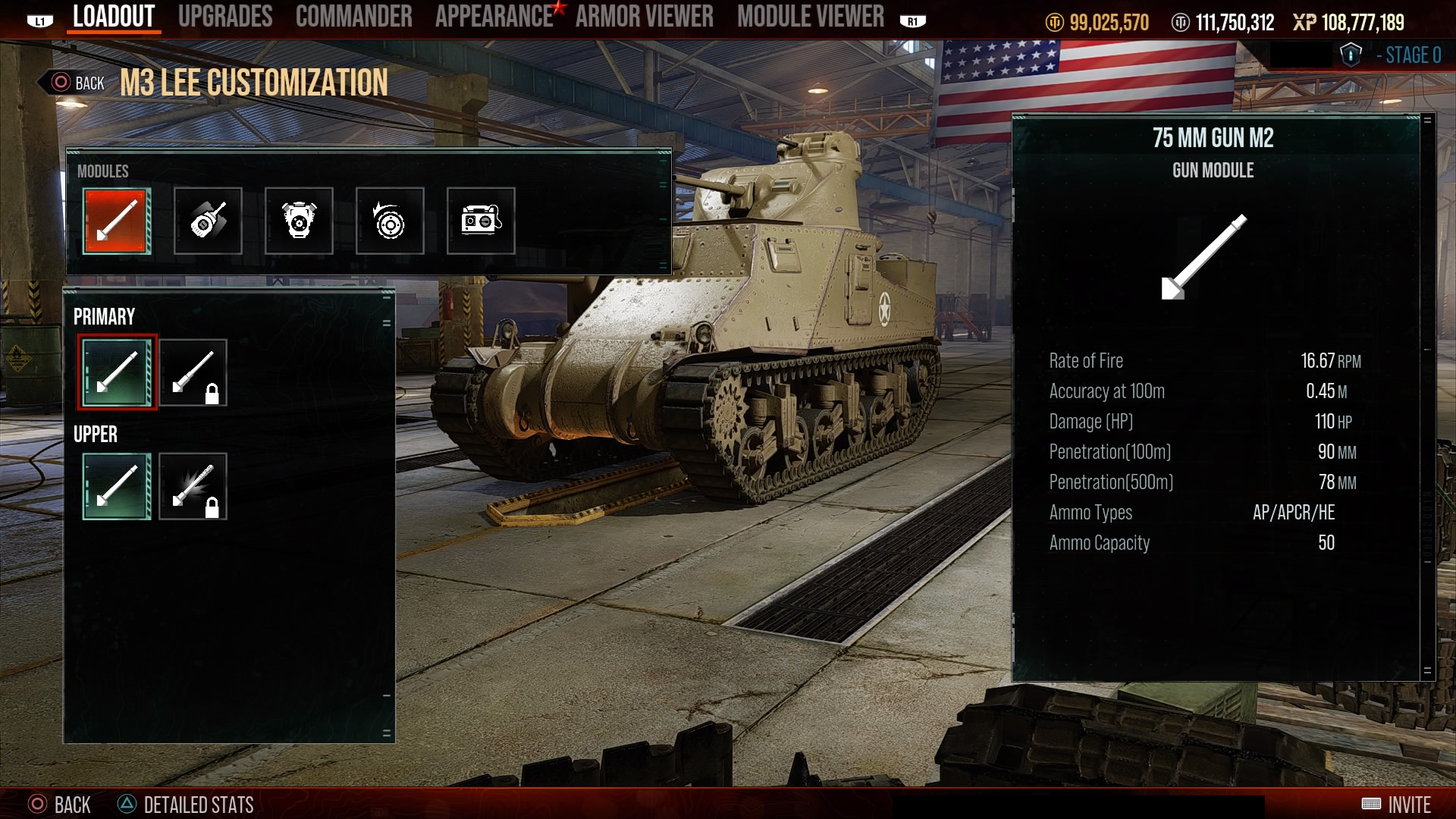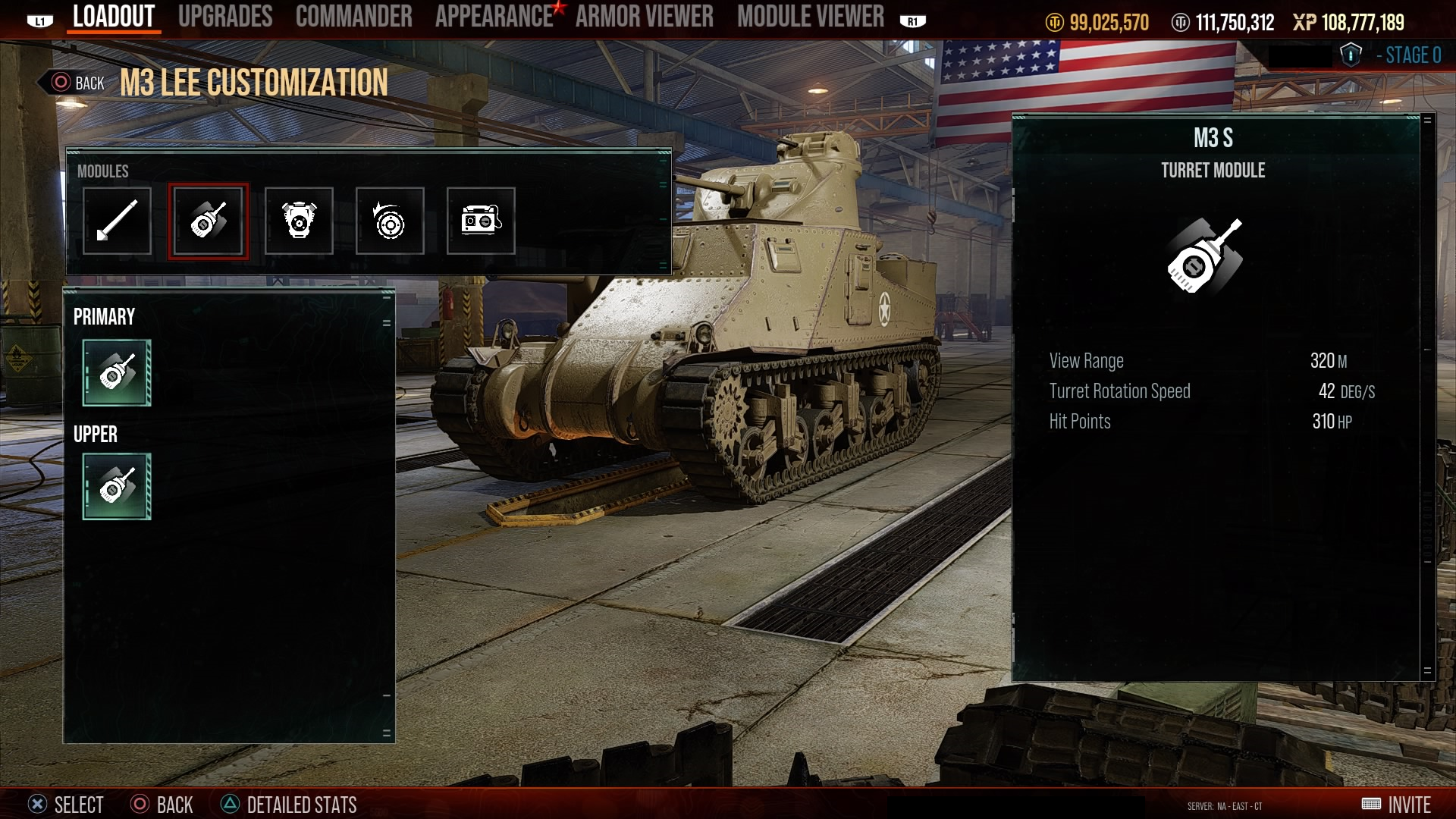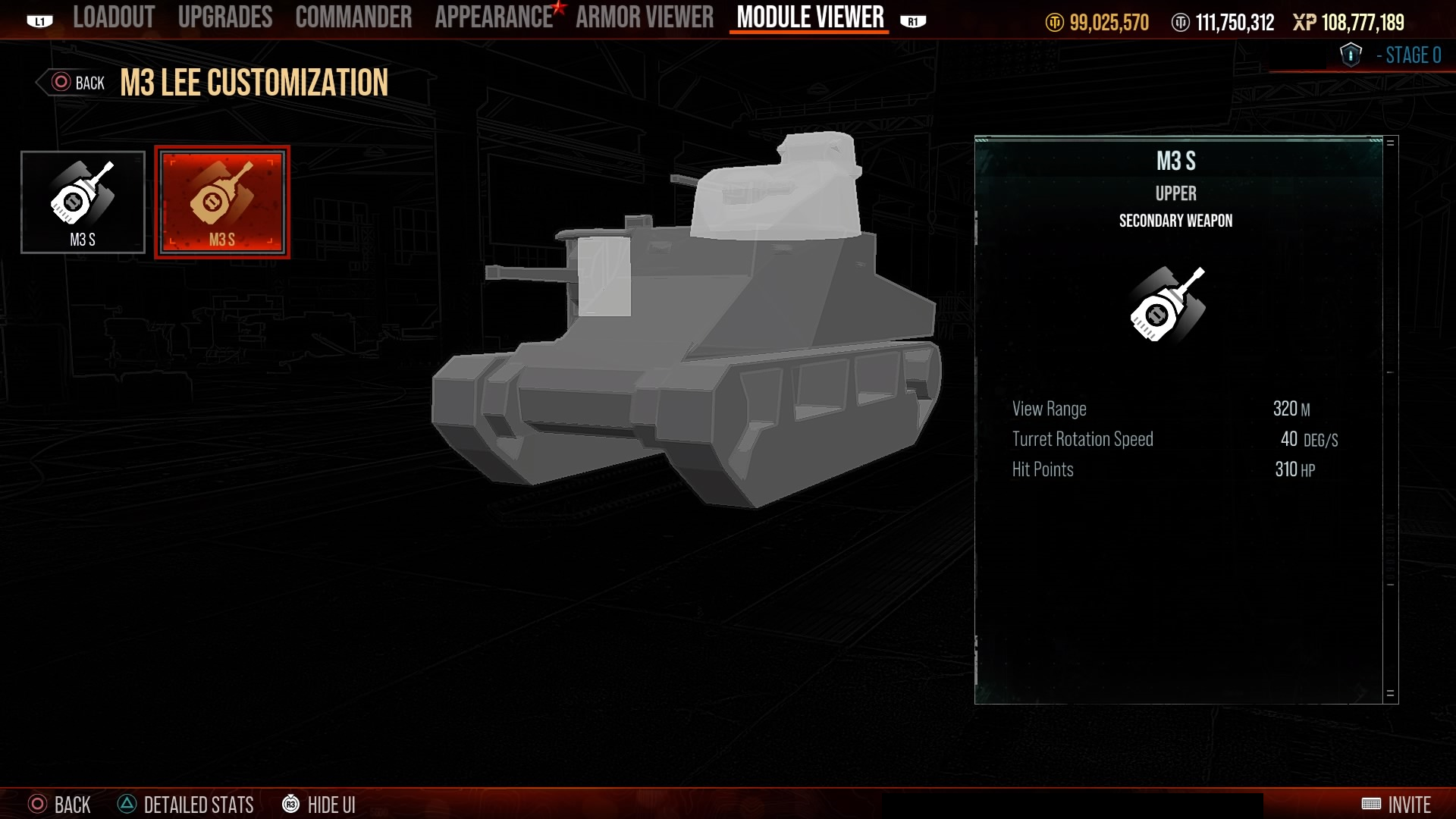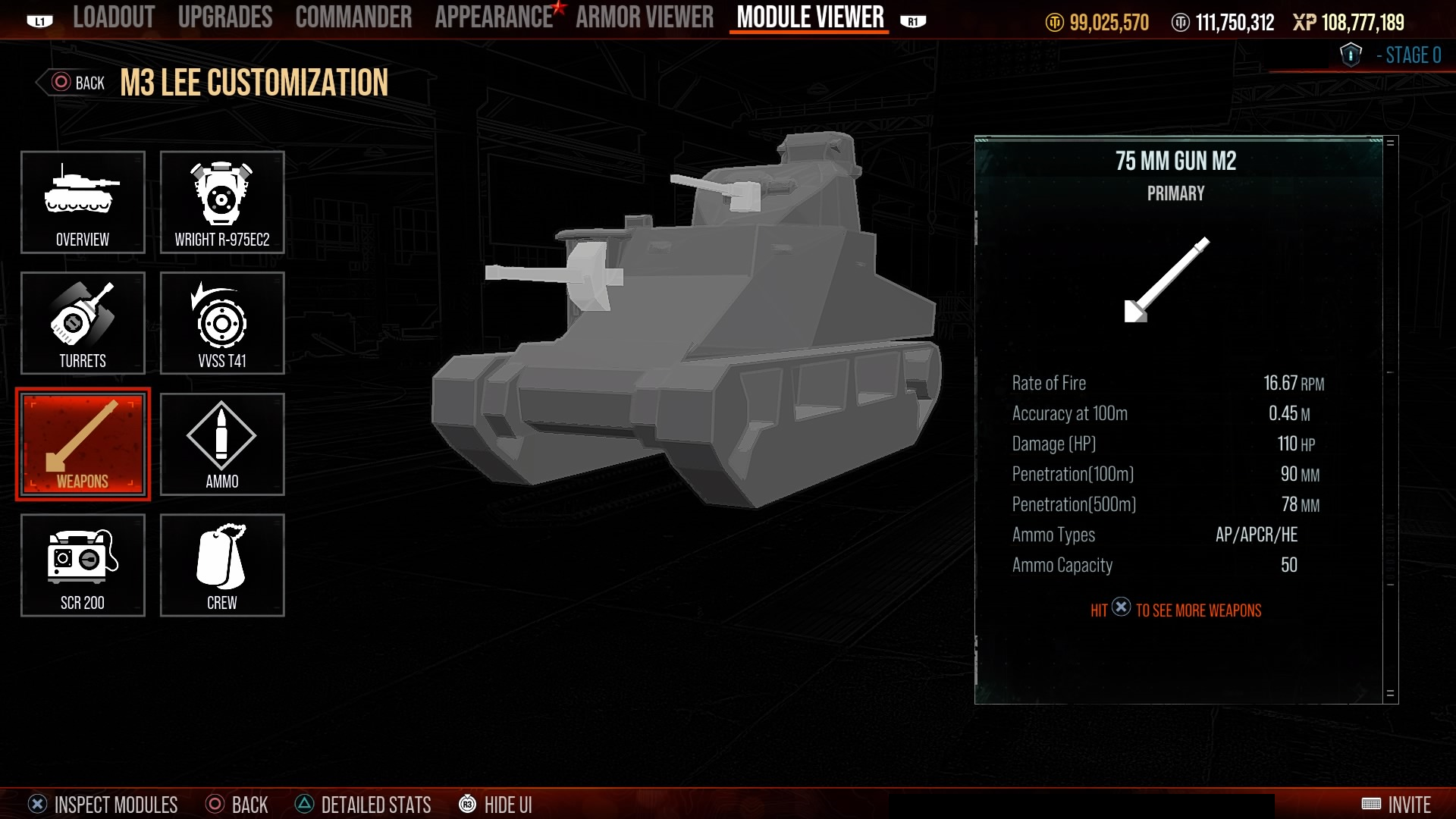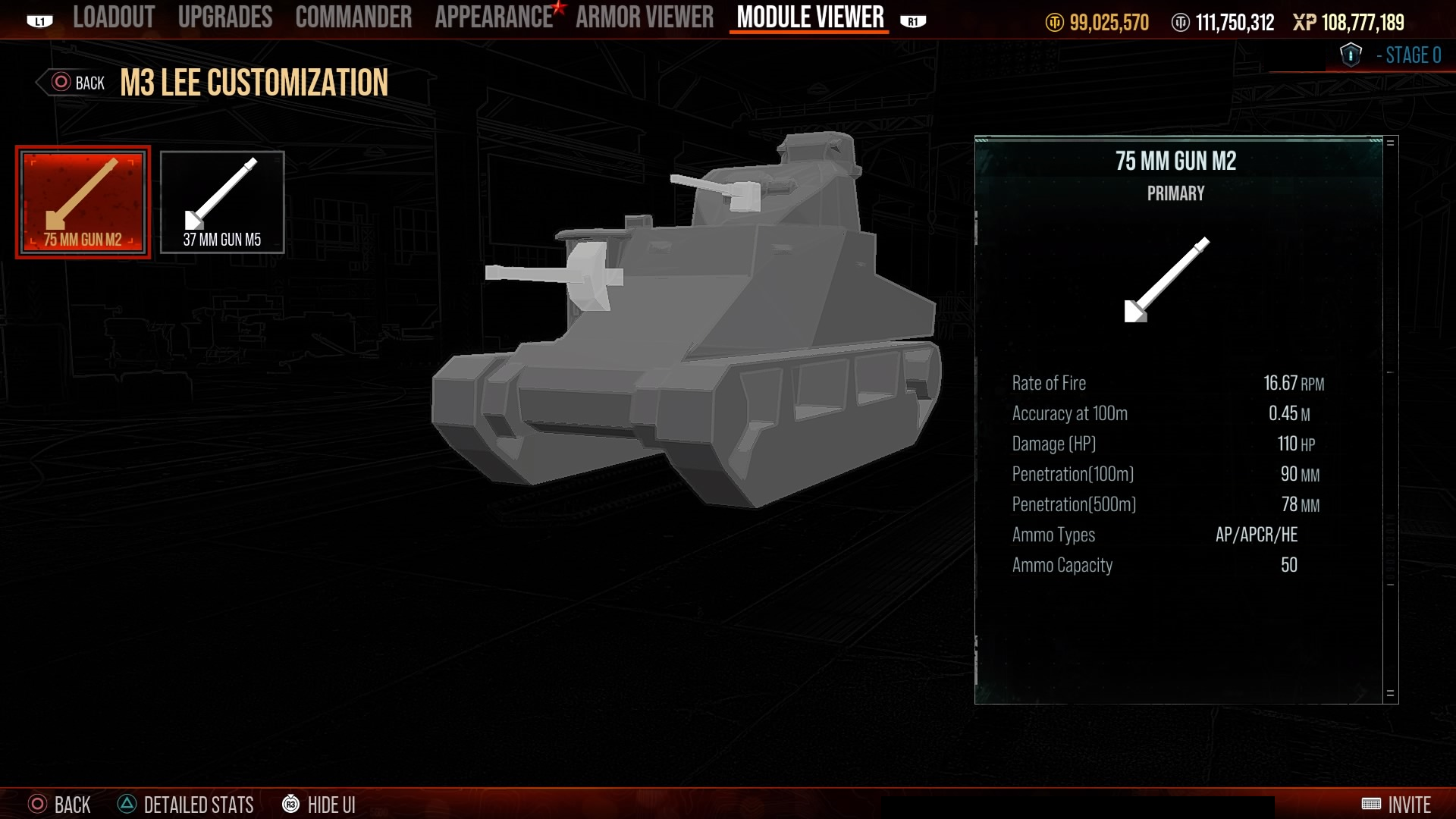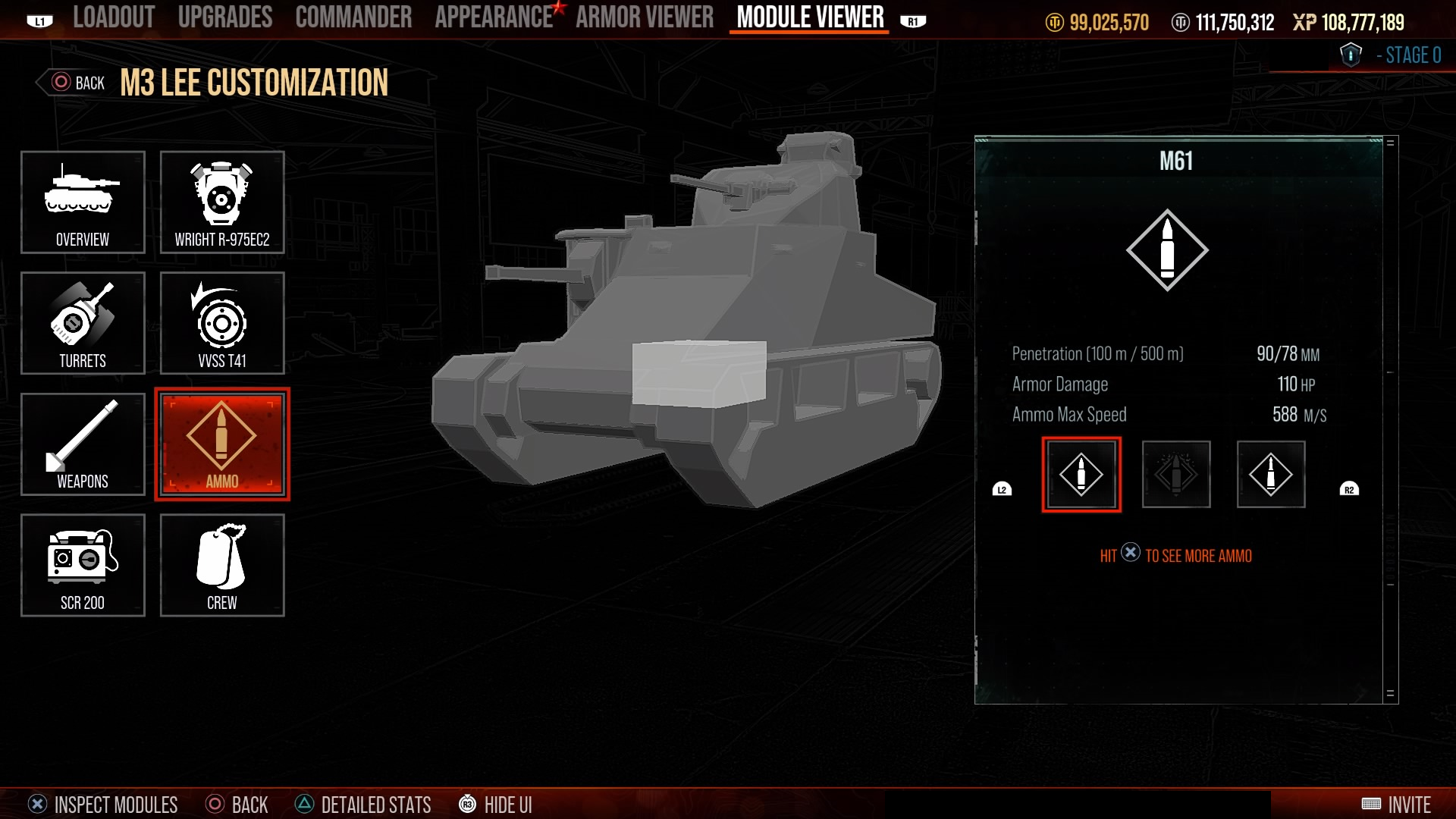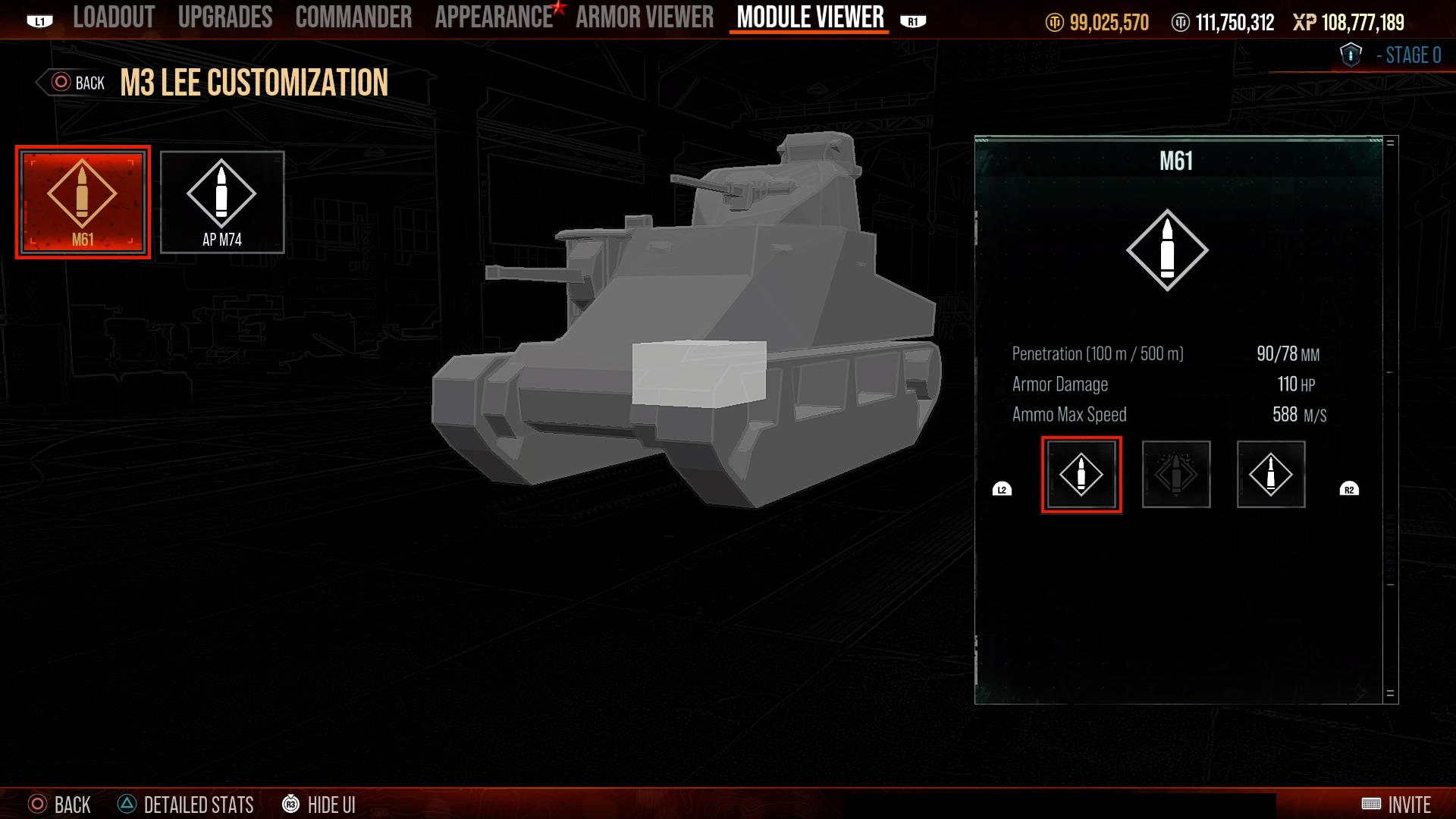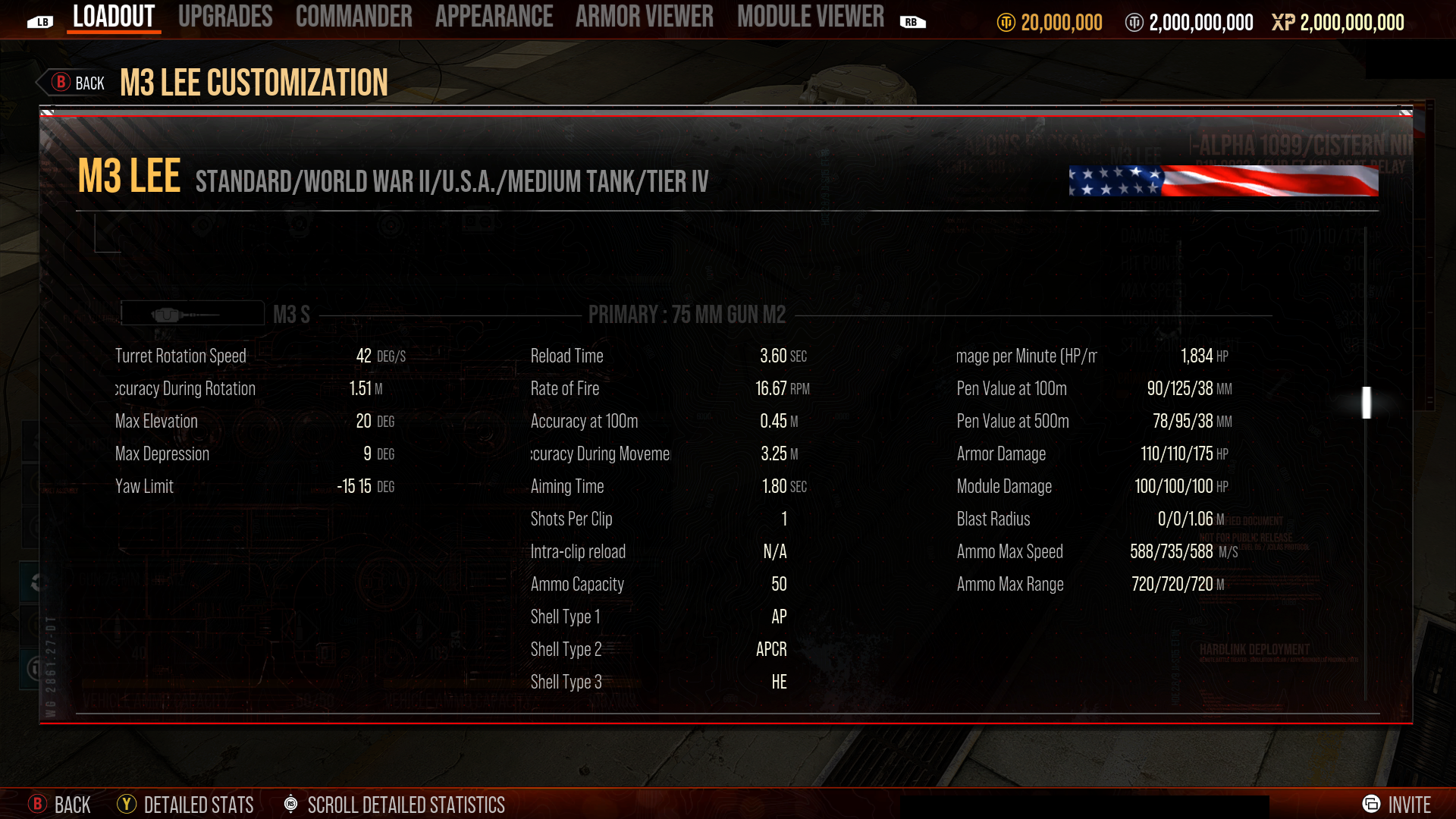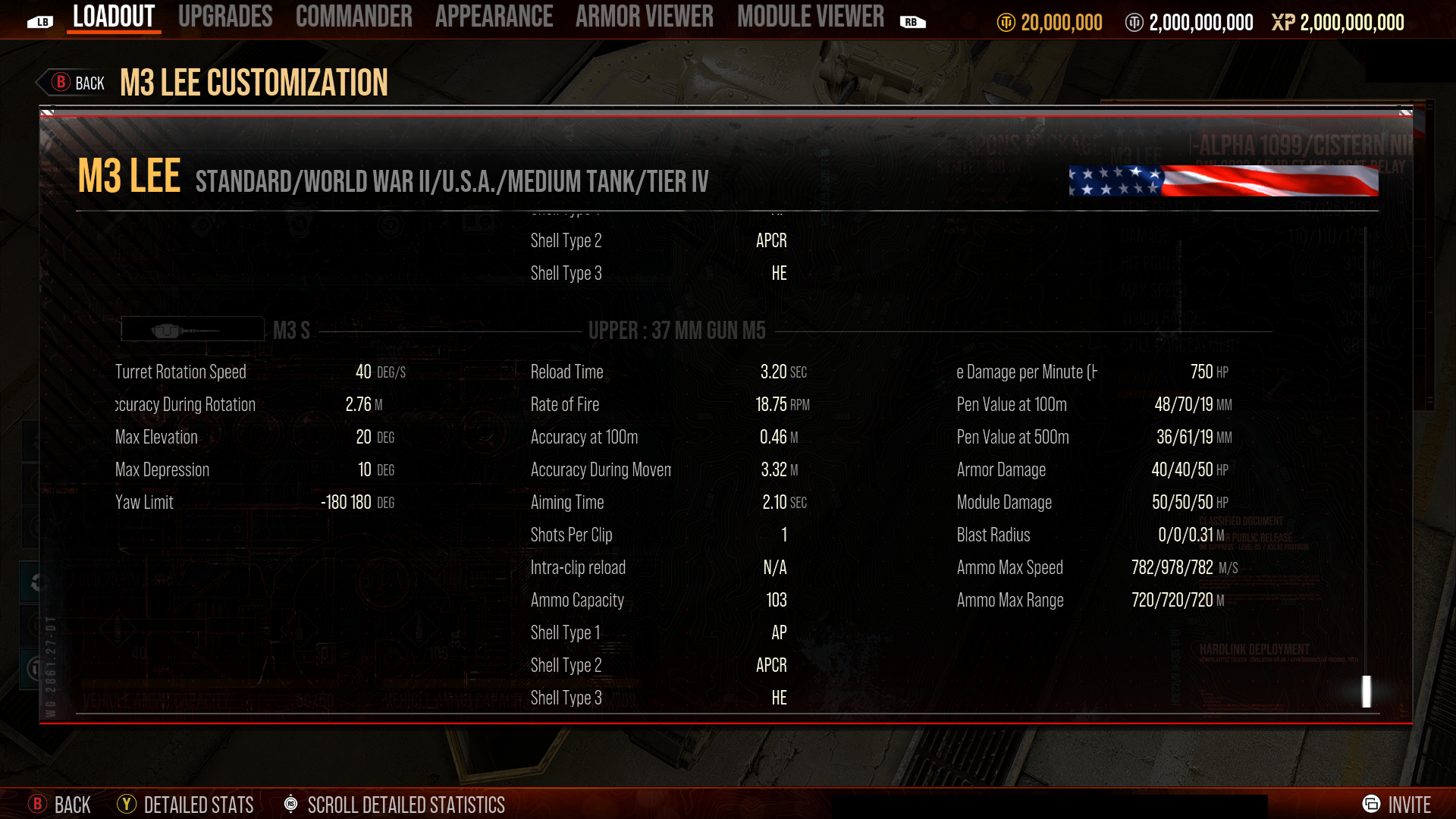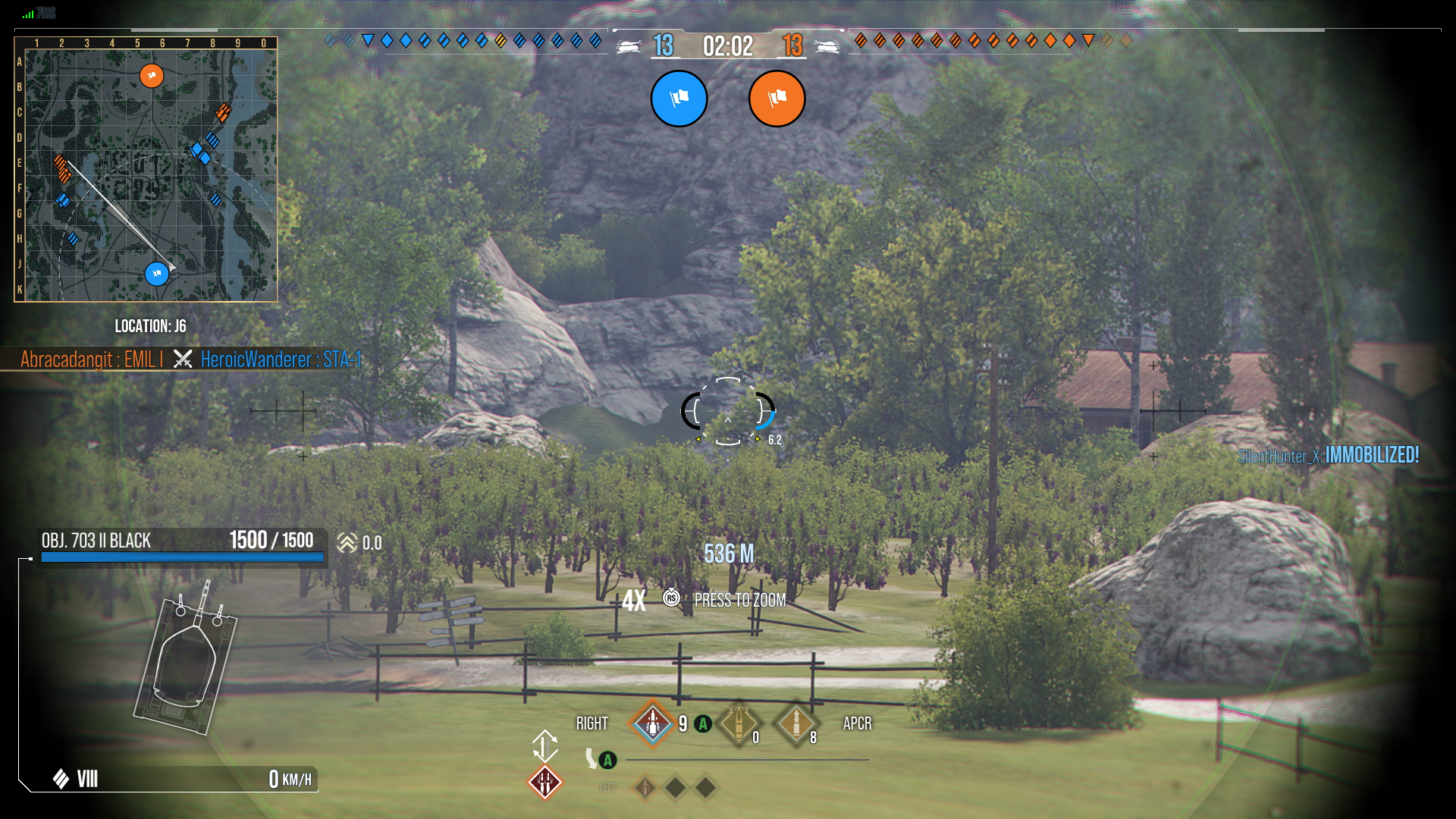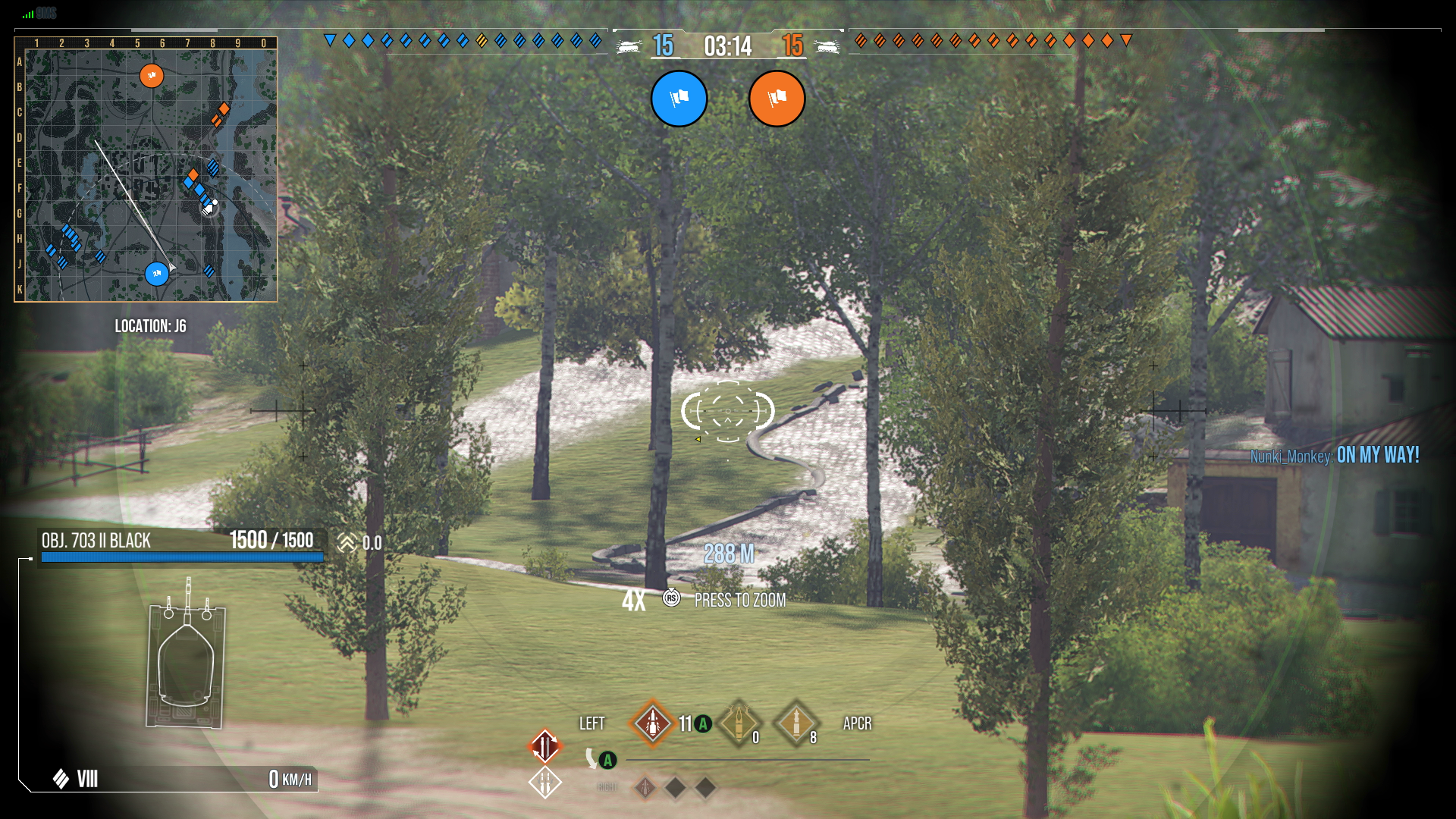There’s more than one way to defeat your enemies! This guide will introduce you to the unique weapon mechanics featured on certain tanks in World of Tanks Modern Armor. Read on to learn more about each specific system:
Multiple Weapon System (MWS)
Multiple Weapon System vehicles are tanks with two types of weapons installed on a single turret. Each will function independently, but their aim will be controlled by the same turret.
While you use one of your guns, the second one will be reloading independently. This will allow you to switch between both guns when needed and give you direct access to your vehicle’s full arsenal without any reload penalty, all at the press of a button.
Vehicles with multiple weapon systems include:
Multi-Turret Functionality
Similar to the multiple weapon system but with one major difference is multi-turret functionality.
Each weapon is mounted on its own turret that can be independently controlled with its own aiming. Switching between the different turrets works the same as switching between weapons on multiple weapon system vehicles. To switch turrets, press and hold the “Ammo Swap” button.
Vehicles with multiple turret systems include:
- M3 Lee
- O-Ni
- KV-4 KTTS
- Orochi O-Ni
- Orthrus KV-4 KTTS
- The Japanese Tech Tree’s heavy tank line
In the Garage:
Tanks equipped with these systems can be identified by the following display:
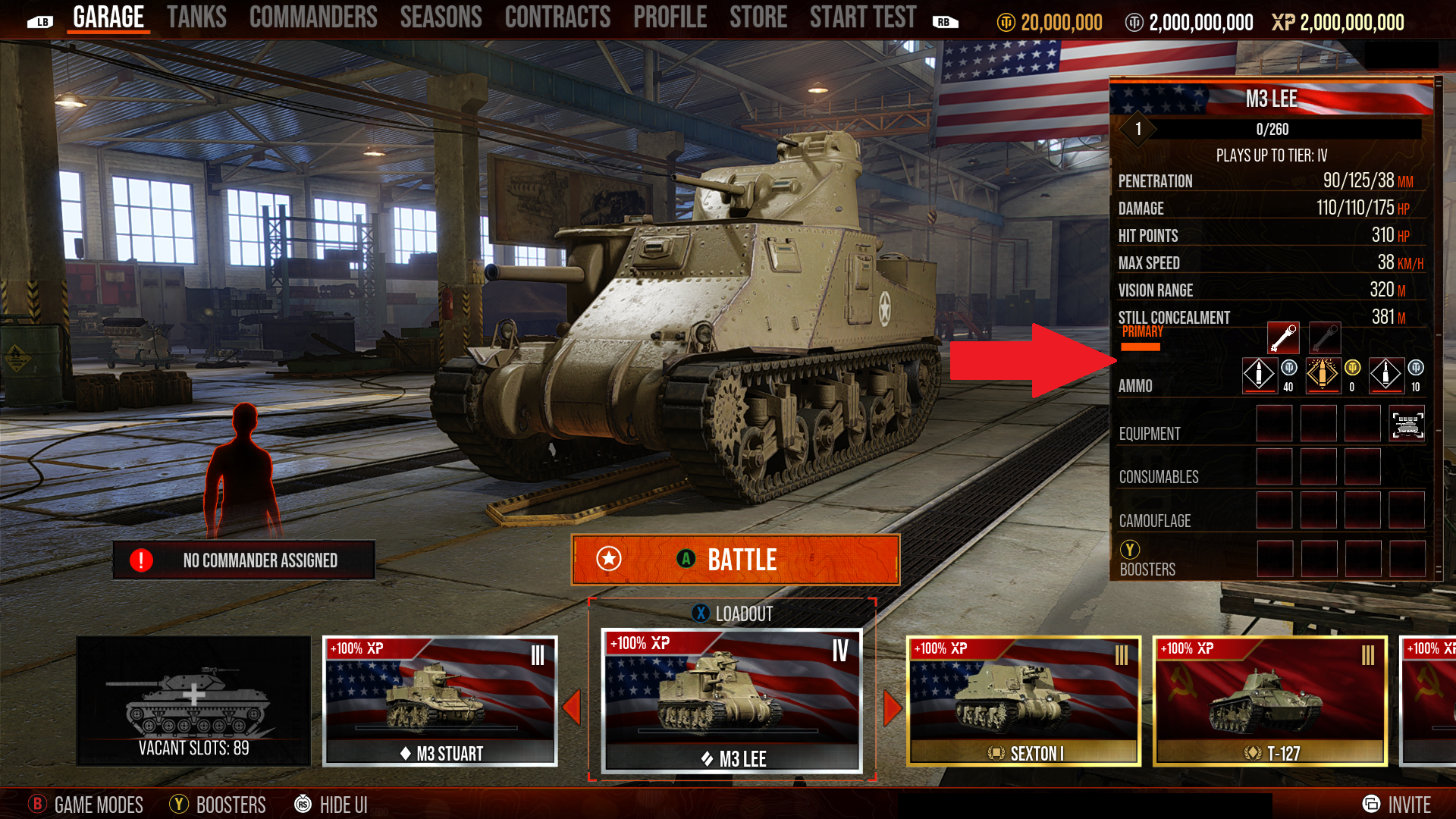
Every five seconds, this stat display will cycle between weapons and show the relevant stats for the highlighted weapon system.
Loadout Menu:
In the Loadout Menu, check out the module section to see the available weapons or turrets that you can mount. Each weapon or turret is its own module that can be upgraded if there is an upgrade available.
Entering the ammo menu will allow you to set up each weapon with its own loadout by selecting the ammunition panel associated with the weapon.
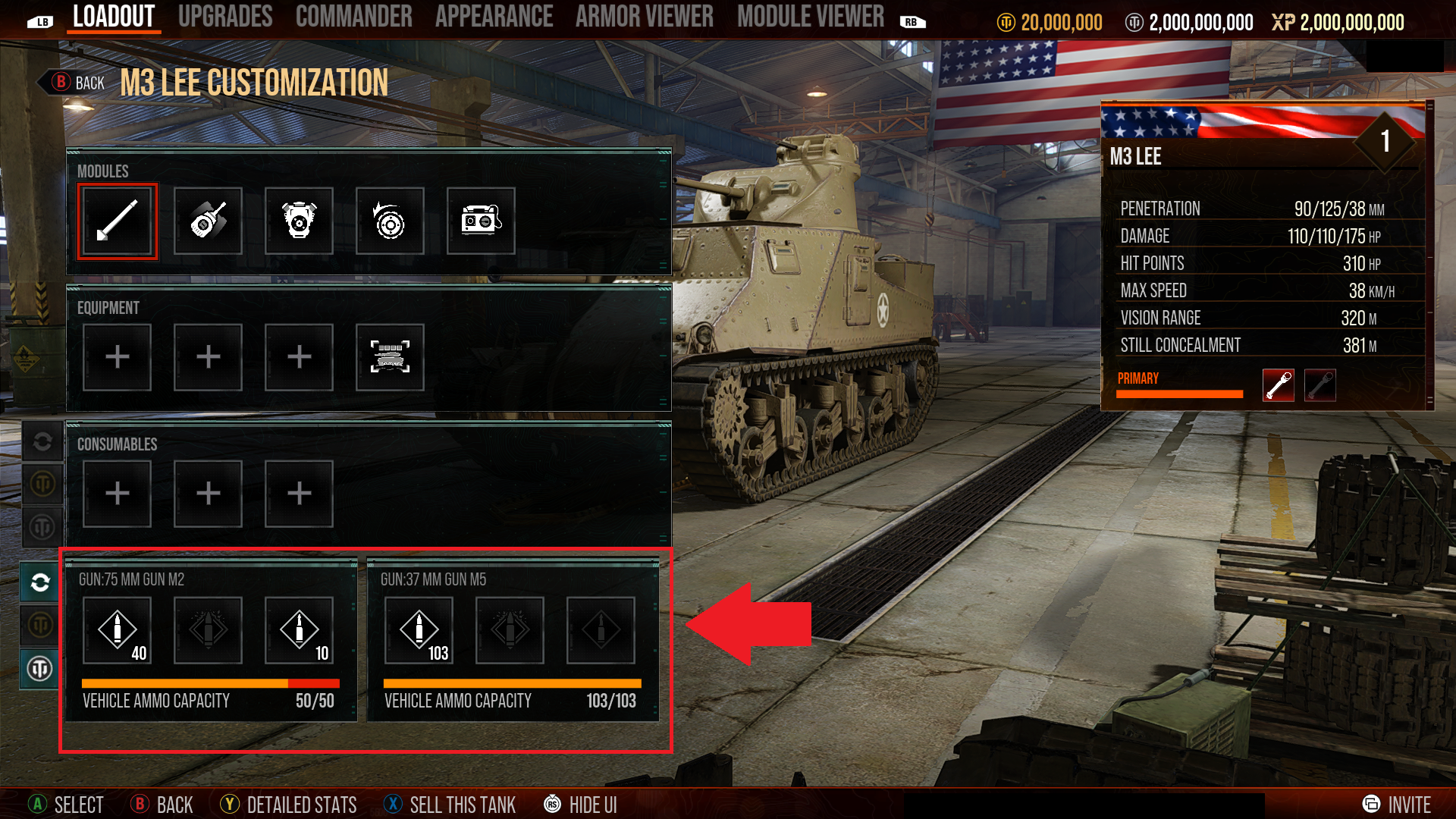
Module Viewer:
In the Module Viewer, highlighting the turret, weapon, or ammunition module will give you the option to see more by pressing the appropriate button. This will open a new panel where you can switch between the mounted turret, weapon, and ammunition to view each of their stats.
Detailed Stats:
In the Detailed Stats, each turret and weapon will be displayed so you can see the stats for each of the mounted items.
Game HUD:
- Displays the ammo options for the currently active weapon.
- Button to switch ammo if more than one ammo type is available for the active weapon.
- Ammo name and amount for the currently selected ammo.
- Press and hold the button to switch weapons.
- Reload status is reflected in the ammo icons. The ammo icon will “fill” as it reloads. Once filled, the weapon is loaded and ready to fire.
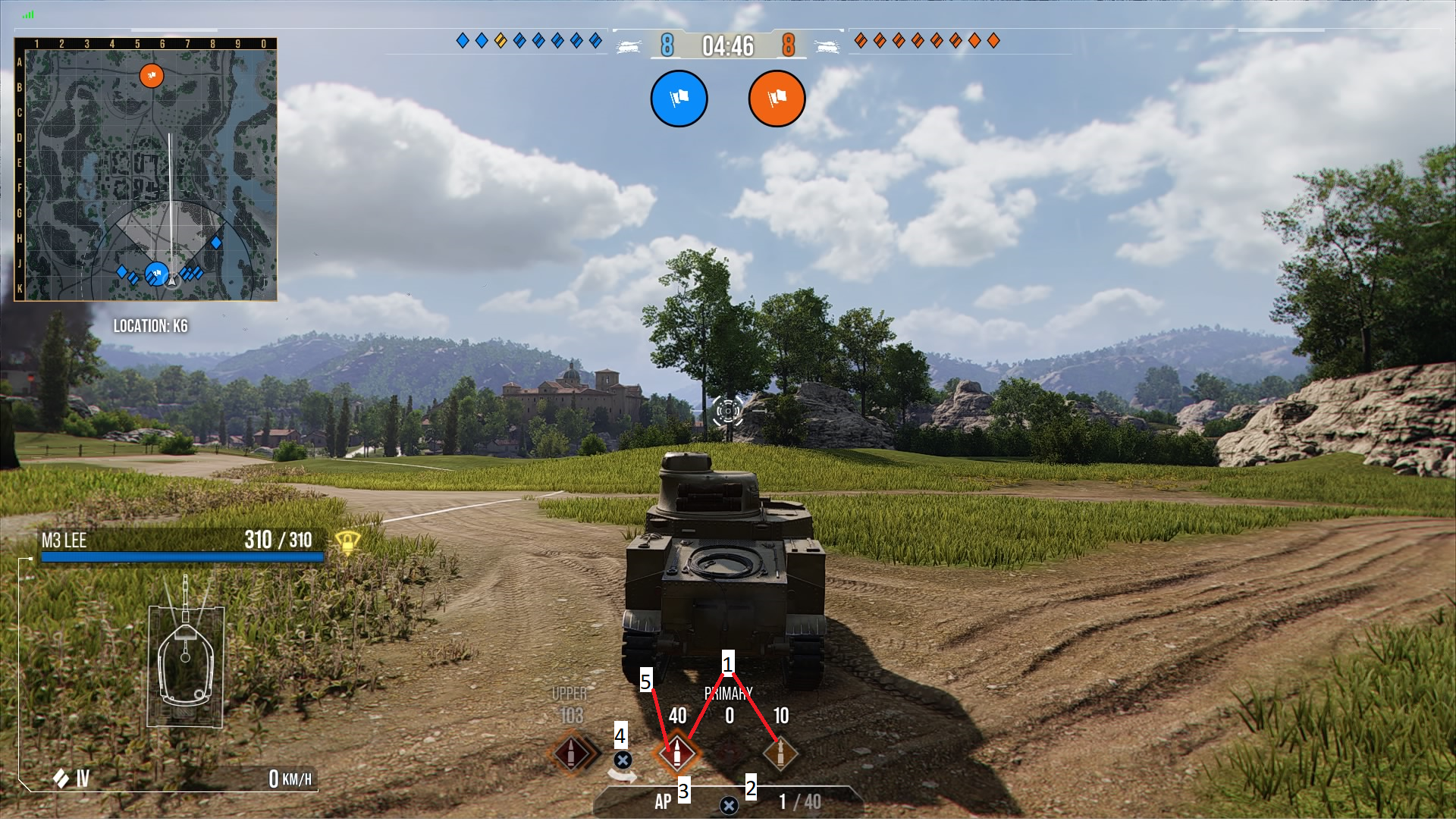
Loading Screens:
When launching into battle with these vehicles, there will be a loading screen to give you information about these vehicles.
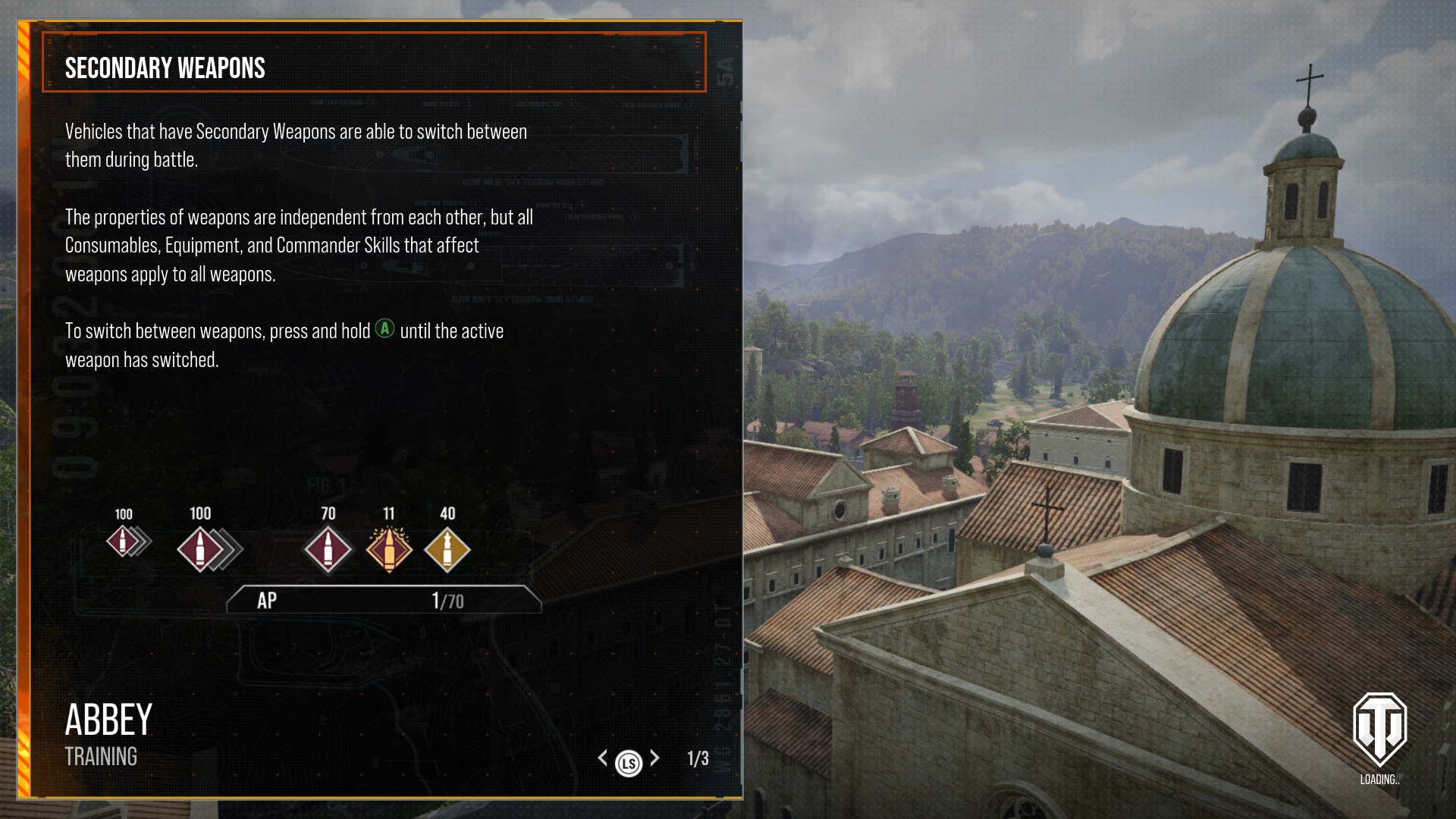
Dual-Barrel Tanks
Dual-barrel mechanics will only apply to specific dual-barrel tanks, with the first vehicle to receive this mechanic being the Object 703 Version II Black Edition. Tanks with dual-barrel support will have unique firing mechanics and HUD to communicate the status of each gun and the firing mode selected.
Loading:
- Each gun will reload independently, with only one gun loading at a time.
Shooting:
- Dual-barrel tanks have two firing modes that you can swap between during battle. To change modes, press the "Alt Mode" button. Generally this is Left on the D-Pad for most control schemes and Down on the D-Pad for the Driver control scheme.
- Single Fire
- Upon shooting the current gun, it will automatically advance to the next gun. This is so players do not have to keep holding the "Swap Gun" button after every shot to change to the other gun.
- You can still manually swap guns if you desire by holding the "Swap Gun" button.
- There is a short delay before you can fire the second gun.
- Double Shot
- This will fire both barrels at the same time.
- There is a short delay before you can fire again if you switch to Single Fire after shooting both guns.
- Single Fire
| Single Fire Mode Icon | Double Shot Mode Icon |
|---|---|
 |
 |
HUD for dual-barrel vehicles
- There will be two reload bars representing each gun so that you can see the current reloading/loaded status of each.
- At the bottom of each reload bar is a little arrow indicator to show which gun is the current active gun. If in Double Shot mode, both will have a yellow arrow.
- Both modes have an icon displayed to the left of the ammunition display to show which mode is currently selected.
- Reload bar status:
- Black: Gun is empty
- White: Gun is loaded
- Blue: Gun is currently reloading
- Red: Delay before you can shoot again